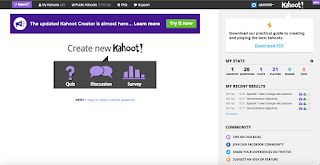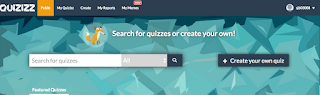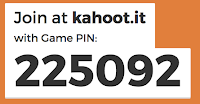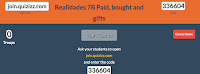Ready for summer vacation? I know most students and teachers are ready for a much needed R&R and recharging of the batteries. Remember when road trips used to be planned using physical maps? Our students probably don't. Though, I remember sitting in the back of my parents' car with the AAA trip-map, cross-checking as we drove down I-95 to Florida. Then it was Mapquest, Google maps, and Apple maps. Google has provided an excellent opportunity to road trip in the classroom without ever having to pack a bag. Google Tour Builder is this opportunity!
What is Google Tour Builder
From the Google Tour Builder website: "Tour Builder is a new way to show people the places you've visited and the experiences you had along the way using Google Earth. It lets you pick the locations right on the map, add in photos, text, and video, and then share your creation." In other words, you can use Google Tour Builder as an opportunity to showcase a geographic tour of different locales, adding text descriptions, pictures, and YouTube videos.
_____________________________________________________________________________
Some examples of Tour Builder in Use
English/Language Arts
- Students can build book tours wherein they plot an author's life and add pictures and videos to enhance the tour. I've seen teachers do it with Shakespeare's life, Cervantes's life, etc.
- Students can make a Google tour of a book itself. You can have students plot the events of The Odyssey, for example, adding Google images or even YouTube videos. Here is a webpage dedicated to Google Lit Trips.
Social Studies
- Students can build a tour of different wars, such as the American Civil War, adding descriptions to major battle sites as well as videos.
- Here is an example of the war for Independence for the United States.
Science
- Interested in Jane Goodall's life? Here is an example of a Google Tour of her life, where she has traveled, and what she has done!
- You can do nature tours of major biomes, such as the Amazon rain forest, adding pictures and video to enhance.
World Language (my personal favorite!)
- Have students create guided tours of countries, instead of brochures, to bring a cultural research project into the 21st century!
- Have your students talk about their own travels within world countries with pictures from the trip or videos. Here is a very rudimentary trip I've created.
There are many more examples that I haven't listed, as well as ones that I've yet to dream up!
_____________________________________________________________________________
How is it done?
1. Sign in to your Google account and go to https://tourbuilder.withgoogle.com/
your details of the trip and a cover photo. You can customize the type of story, the path color on Google Maps and style of map.
4. Begin to build the tour, adding locations by searching for locations or dropping a pin directly on the Google Map. You can add dates of travel and a description, as well as photos and videos
5. As the tour takes shape, you will see a progression on the left-hand side, much like a PowerPoint/Google Slides, etc. and you can drag and drop and reorder the tour as well.
6. After your sweat, tears, and hard work (although, I think it's more like fun, laughter, and wonderment) you can share the tour through a link to either your domain (in a school district) or to the world (anyone with a link!).
So, that is it! I'm planning on doing this with my students this week into next to replace a brochure project we have done in the past. Let your imagination run wild and have students enjoy doing research and presenting it in a fun and engaging way!
Any questions? SrBonito1 on Twitter and happy traveling!
Until next time,
Scott