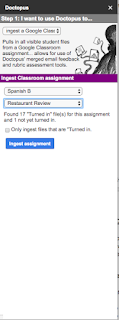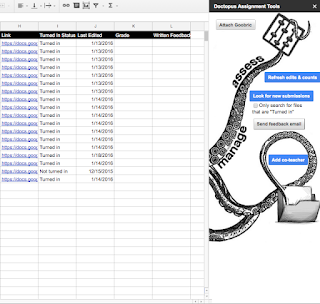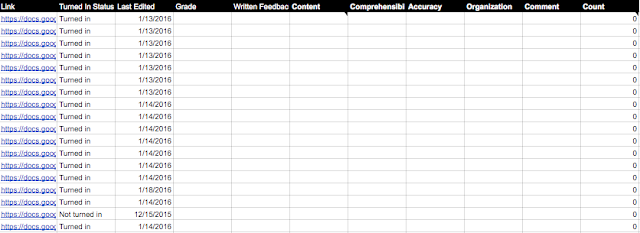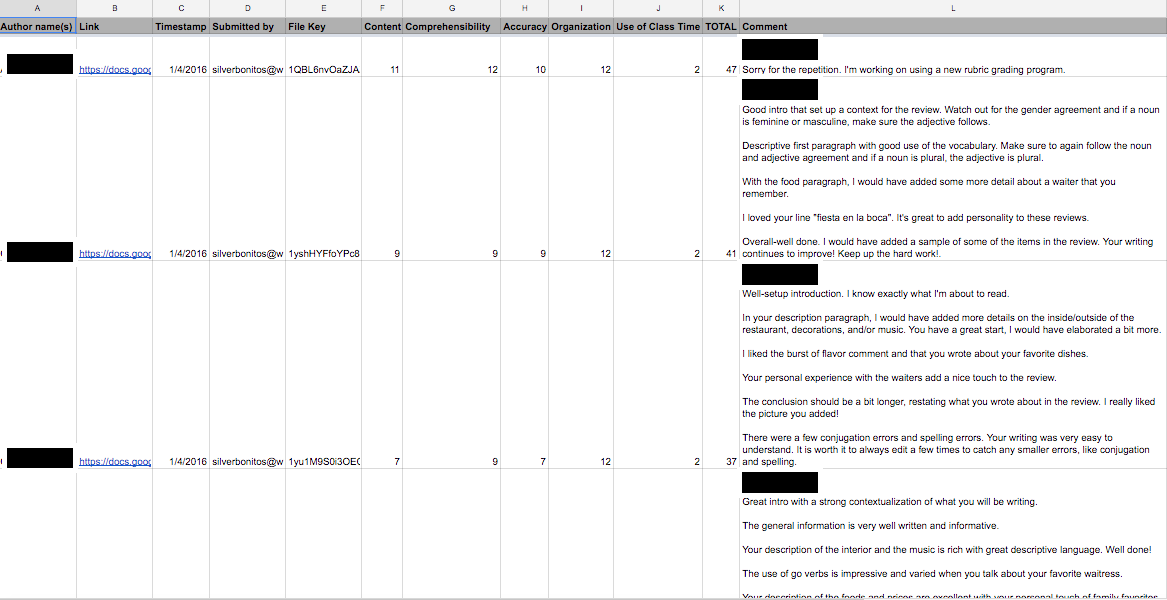I know...Twitter. Isn't that where I can follow the Kardashians?
In addition to seeing what Kim and Kanye feel about things, what you can also do is develop as a teacher effortlessly, daily, and rapidly! If you've held out from Twitter, which for years I did (though I maintained a "personal" twitter that I rarely use(d)), it might because you saw it as a.) ineffective, b.) a time occupier, or c.) scary. Until this year, I felt a, b, and c. This was until we started a campaign in our district: #wiltonwayct.
Twitter as Classroom PR
We started using Twitter to advertise our work in the classroom. It was PR at it's best and easiest. Teachers saw student work and teacher effort. We liked each others' tweets and became digital cheerleaders (and robbers-for we took from them what we may not have had time to go and see ourselves!). Administrators started a presence on Twitter and liked our tweets, helping us to feel supported and seen, which is difficult in the age of one million evaluations (on top of every other administrative task they had to do). Parents and the community saw our tweets and got a view into the classroom, something they rarely get. We opened our classroom door to others around our town, state, country, and yes, world.
Twitter as Free, Fast, and Easy PD
Another wonderful benefit is professional development. Twitter allows you to post your learning, it allows you to follow fellow teachers and learn from them, and even participate in Twitter chats! I've had the most WONDERFUL discussions, coming in at 140 characters a thought. With Twitter, teachers can post their thoughts, their work, and engage in conversations with fellow educators, all while in their jammies.
Now I know what you may think-social media presence, just another thing to do or a possible deterrent in opening myself up online. I have below some dos with Twitter, and a link to how to start a twitter and how to use it effectively. I hope that after you read on, you TOO become a super user!
The DOs
-DO start a separate twitter username (handle) to separate from personal accounts you may have.
-DO post your twitter handle on your syllabus and in your email signature. I have several students who follow me, and it's a great way to keep in touch with graduating students, too!
-DO take pictures and videos of what is going on in your classroom and post it to Twitter, maybe even with a hashtag campaign with your fellow district colleagues! (Please check with your district's policy on student photographs online, and DO ask your students' permission each time).
-DO try to make a post regularly. This may mean once a week, every couple of days, or every day. Posts can be sharing what you have read on Twitter (re-tweeting), original posts, or questions farmed out to teachers all OVER the world. A post takes only a minute to cobble together.
-DO respond to tweets you like by "liking" them or "retweeting" them. This helps to share the wealth and make digital colleagues (and it is exciting for your colleagues to receive accolades).
-DO invite your colleagues and administrators to follow you. Twitter becomes such a cool virtual pep rally between colleagues. (Don't lie about how good it felt to see that little red heart light up when someone liked your work!)
-DO try out Twitter chats. Nearly EVERY professional organization with teaching has a weekly Twitter chat (such as ACTFL for World Language teachers). If there isn't one you have found, make one yourself!
-DO set parameters for yourself. How will you use it with your students? How will you use it with your colleagues? How will you use it for the community? What will you post? How often will you check Twitter? Setting guidelines help to not get overwhelmed. Once you start tweeting, it's pretty awesome and fun, but let it fit in your life and your timeframe!
Important Links! Click to Learn More
I hope you enjoyed this post about Twitter and I hope you join (if you haven't already!) My username is SrBonito1. Follow, please! I look forward to tweeting with you!
Until next time,
Scott