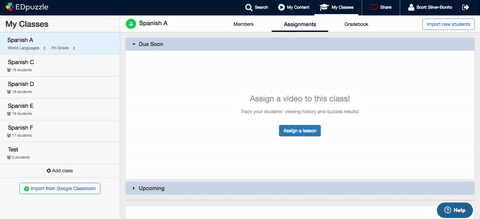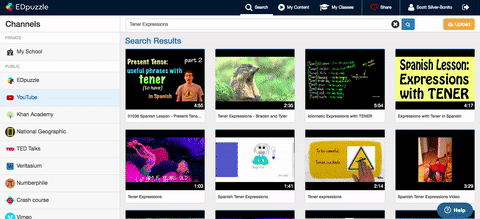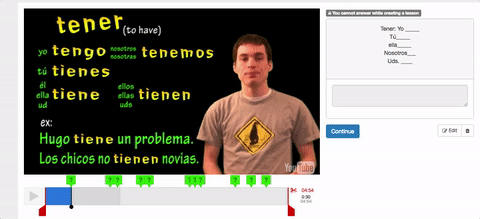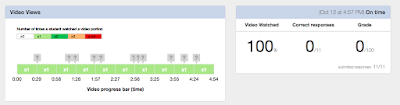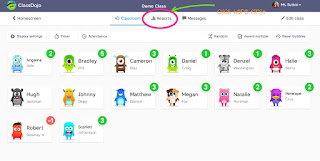This blog post accurately reflects my feeling for the latest EdTech tool to come onto the scene as COMPLETELY free and full-featured: FlipGrid.
This blog post accurately reflects my feeling for the latest EdTech tool to come onto the scene as COMPLETELY free and full-featured: FlipGrid.What is FlipGrid? Well, in a short statement: FlipGrid is an online tool that allows an educator to post a topic in text or in video and have students post a response, recording themselves in a short, guided response.
So...for what can you use this? Well, this is a great tool for world languages, math, science, social studies, music, art, etc. etc. Let me give you an example of how I've used it.
My students are practicing regular, present-tense verbs. I posted two topics in the FlipGrid:
1. Describe your typical day, using as many AR/ER/IR verbs as possible.
2. Describe the typical day of a celebrity of choice.
Students chose a topic and then recorded a response. Then, I, as the teacher, moderated/watched each response. I had the option, as well, to email students feedback, or post feedback on the video. I set the limit as 1 minute, so the students were halted at the minute mark (though you can decrease or increase that time limit as well).
Some possible applications...
- You can have students respond to a literary passage in an oral response, instead of writing.
- You can post a central question about history and have students respond.
- You can ask students to critique a piece of art.
- You can ask students to make hypotheses prior to a science project.
How about adult learning?
- Veteran teacher advice for new teachers
- PD quick questions prior to PD sessions
- School-to-school mentorship programs
- PLN pen-pals
The uses are endless. The tech is easy. Here is a brief break-down of how to use...
Sign Up
1. Go to FlipGrid.com
2. Click "Sign up Today"
3. Sign up with Google or Microsoft
Log-In
1. Go to FlipGrid.com
2. Click "Educator Login" at the top of the screen
3. Use your account login (Google or Microsoft)
Getting Started
1. Click on "My Grids".
2. Create a Grid for your courses. This is where your topics and responses will live. Mine was "7Y Spanish FlipGrid".
3. Once in a created Grid, click "New Topic".
4. Fill in the needed information (Title, Topic Tip, Set Response Time, description, and date).
5. Set privacy needs (moderation on if you want to have the sole ability to see others' videos).
6. Add attachments, emojis, links, etc.
7. Decorate (video features).
8. FINALLY, set type of feedback.
9. Click "Create Topic".
Sharing Out for Posting
1. Click "Share Topic" and post the link in a learning management system.
2. Students, when clicking the link, will sign in using Microsoft and Google account.
That's it! That's the quick and dirty setup. When you sign up for FlipGrid, there are great resources for PD and even Micro-credentialing. They continue to release new features such as "MixTapes" where you can compile a list of "greatest hits" responses. It's an amazing tool, but I know, as a teacher, time is of the essence so here is the quick start guide!
As always, tweet me at @SrBonito1 with questions or post on this blog. I LOVE this tool and am a convert (also, the students love the emojis they can add to their cover image).
Until next time,
Techfully and Innovatively Yours,
Scott